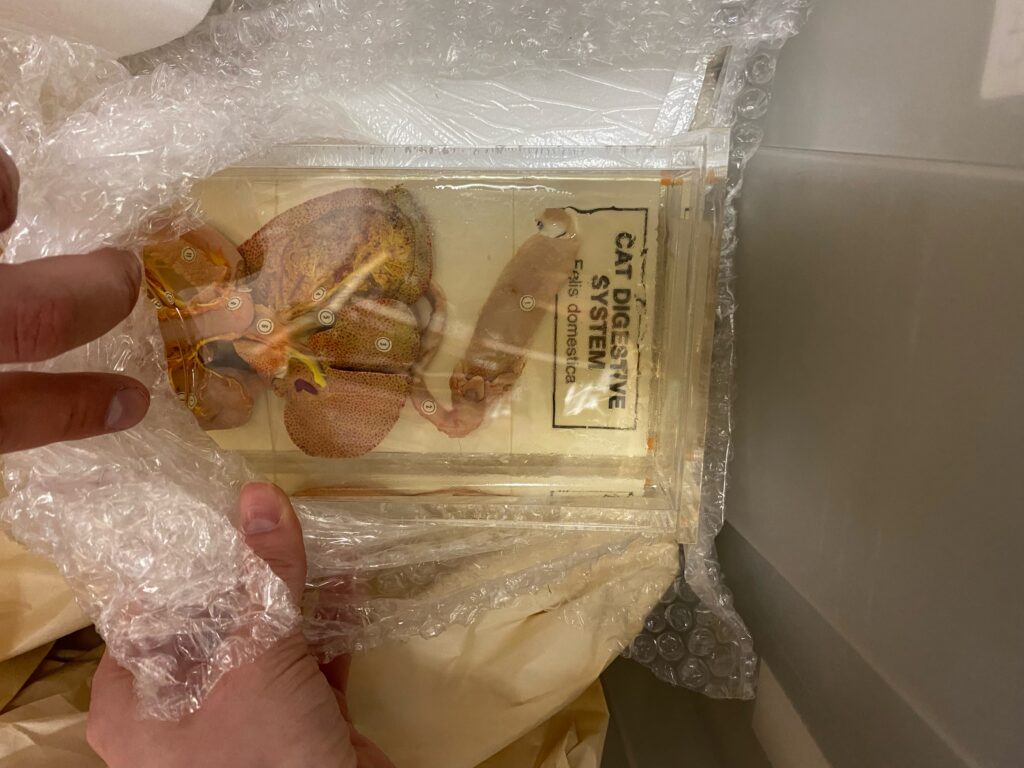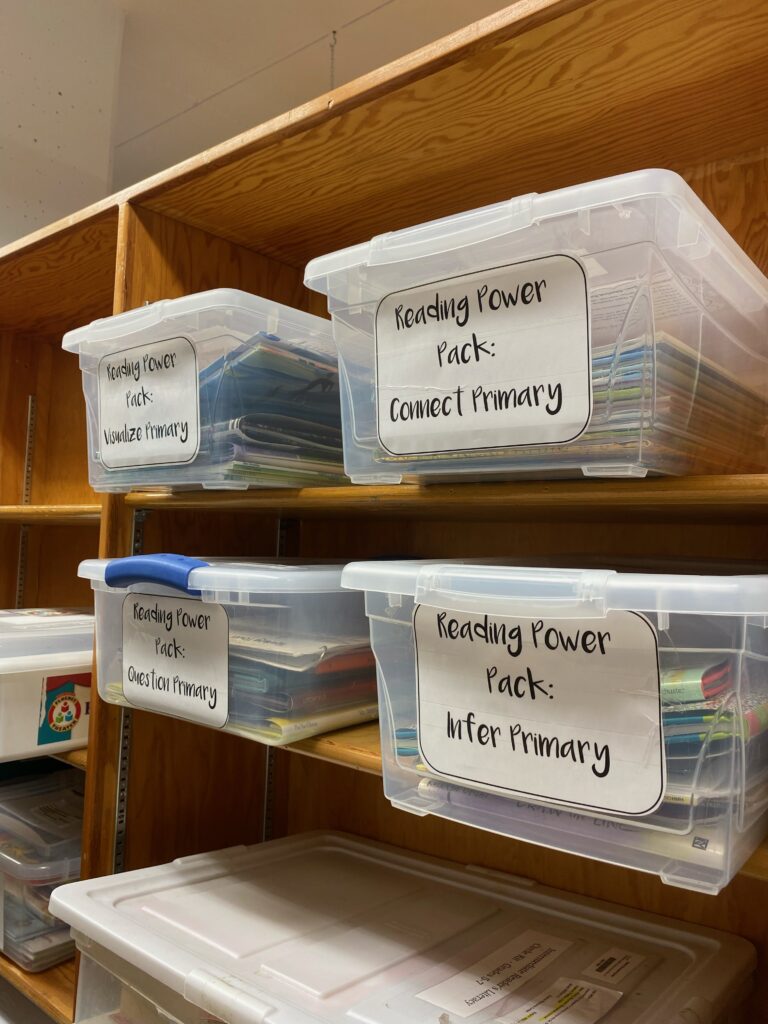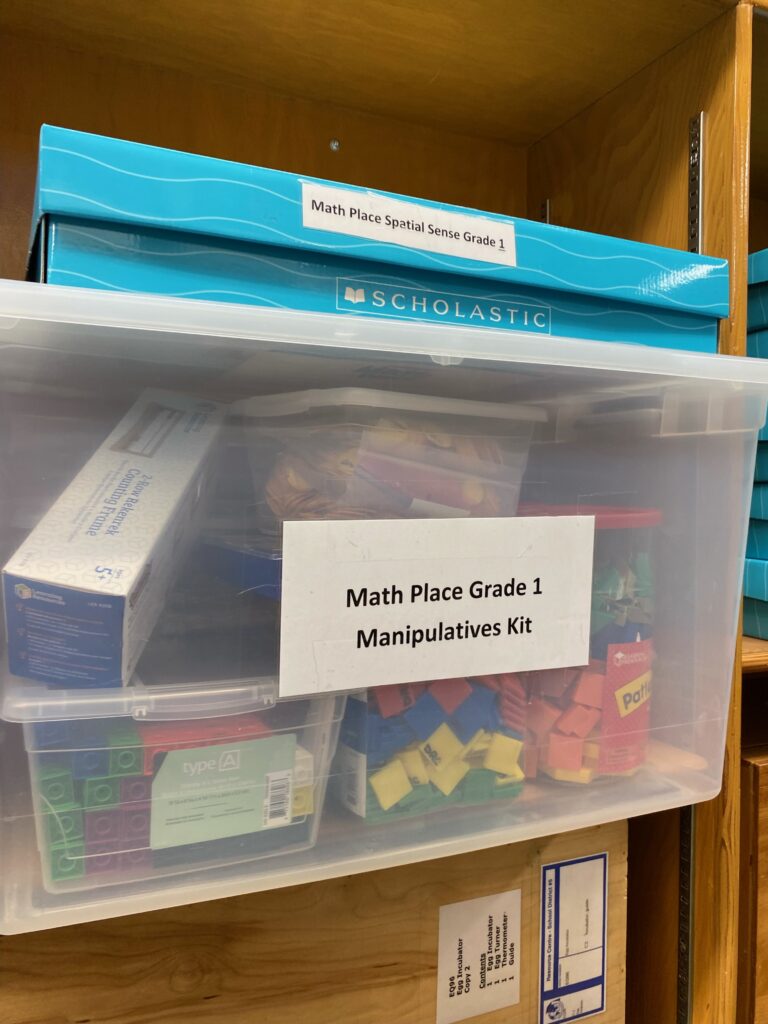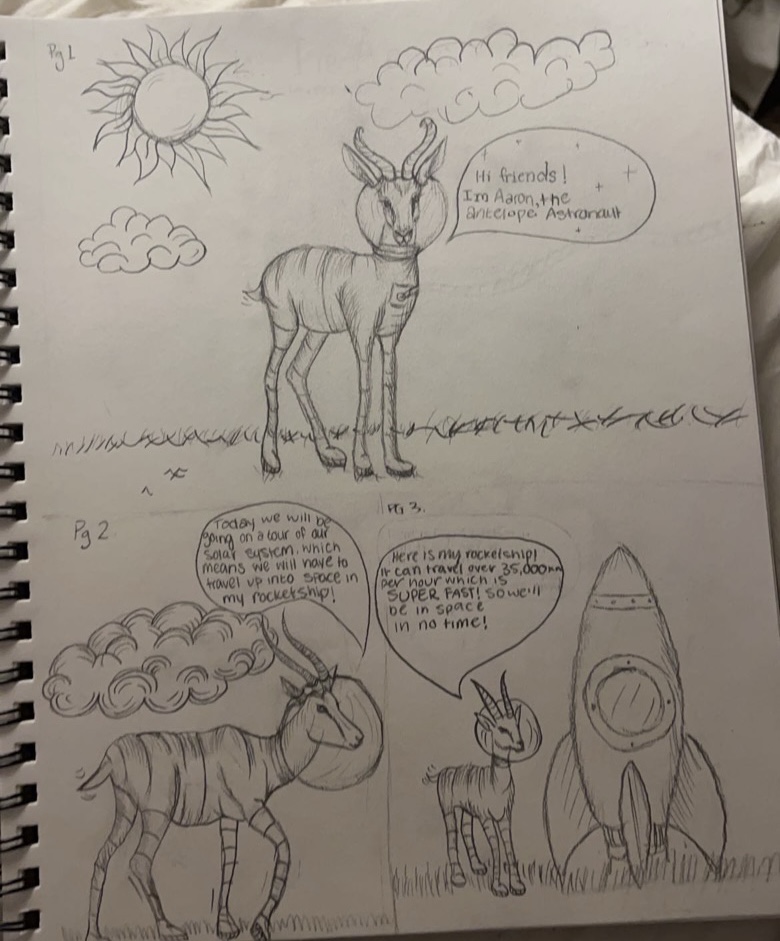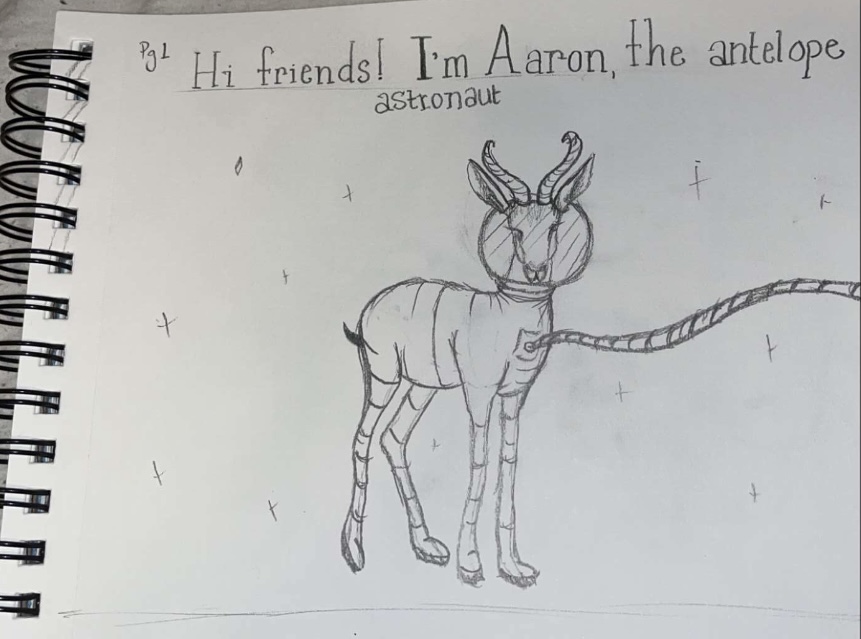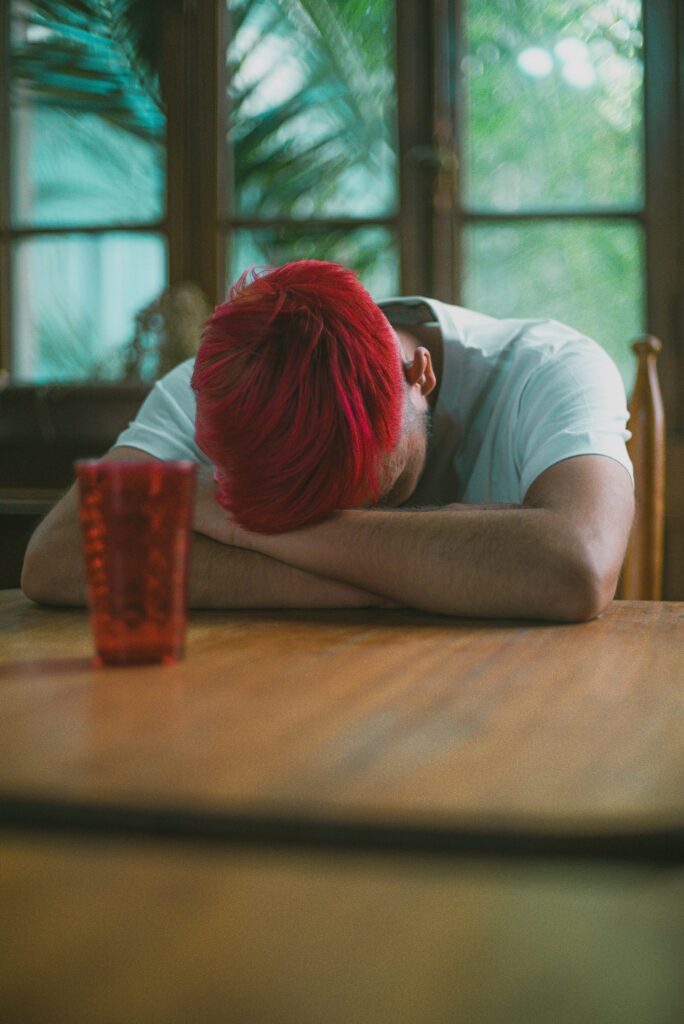My Book
So, I know I said I was going to record a video of me reading my book. But I do not feel confident with I have to do that. So, instead, I am going to type out the dialogue and post the pages of illustrations I have.
Dialogue
Aarons Tour Of The Solar System
Page 1: Hi Friends! I’m Aaron, the antelope astronaut
Page 2: Today, we will be going on a tour of our solar system. Which means we will have to travel up into space in my rocket ship!
Page 3: Here’s my rocket ship! It can travel over 35,000km per hour, which is SUPER FAST, so we will be in space in no time!
Page 4: Okay everyone! Hop in and fasten your seatbelts.
Page 5: I hope you’re all ready. Can you help me count down? 3…2…1…
Page 6: BLAST OFF!!!!
Page 7: We are going to stop and visit each planet in order from closest to the sun to furthest to the sun.
Page 8: First stop, Mercury!
Page 9: Mercury is the smallest planet in our solar system and, even though it’s the closest planet to the sun, at night time it can get as cold as -180 degrees celius.
Page 10: Next stop is Mercury’s neighbour, Venus.
Page 11: Venus is the hottest planet in our solar system and shines ALMOST as bright as the Moon and Sun.
Page 12: Look friends! It’s Earth! That’s where we all live. Earth rotates around the Sun once about every 365 days. That’s what makes a year!
Page 13: Welcome to Mars! Mars is SUPER bright and close to Earth. It’s very cold here, let’s move on to Jupiter.
Page 14: Jupiter is biggest planet in our solar system and rotates once every 10 hours.
Page 15: Here we have Saturn. This planet have 7 rings around it that are made up of ice and rock.
Page 16: This is Uranus, it is not very bright and is big enough to fit 63 Earths inside it.
Page 17: Wow! We are now at the last planet, Neptune! Neptune is the only planet we can’t ever see without a telescope.
Page 18: Time for us to head back home to Earth. I hope you all enjoyed the tour of out solar system. See you back on Earth, friends!!!
Illistrations
Here are the illistrations that were completed by Katelynn.